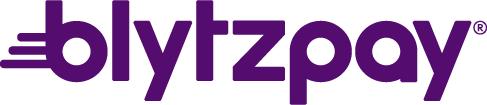Unlock the potential of the "Take a Payment" button in BlytzPay to streamline payment collection, providing users with a dynamic and user-friendly tool for efficient real-time transactions with customers.
The "Take a Payment" button in BlytzPay is a powerful tool designed to streamline payment collection processes for users dealing with customers over the phone or in person. This quick action button provides a hassle-free way to collect payments, offering various features to enhance user experience and improve efficiency.
Key Features:
Amount Dictation:
- Users can dictate the payment amount on the fly, providing flexibility in adjusting payments based on customer discussions.
Account Selection:
- Users can easily select the associated account for the payment, ensuring accurate and transparent transactions.
Convenience Fee Waiver:
- The option to waive convenience fees allows users to accommodate customers in specific scenarios.
Saved Payment Methods:
- The "Take a Payment" button supports the use of saved payment methods, saving time for both users and customers.
New Payment Methods:
- Users can enter new payment methods on the spot, expanding payment options for customers.
Instant Feedback:
- After clicking "Submit," users receive immediate feedback with a success or decline message, ensuring transparency and quick resolution.
How to Use:
-
Initiate Action:
- Locate the "Take a Payment" button in the BlytzPay interface. This button is visible on the Customer Account page.
-
Select Account:
- Choose the relevant account for the payment.
-
Enter Amount:
- Dictate the payment amount based on the customer's requirements. By default, the amount displayed is the current invoice due amount. The user can adjust this depending on the business's primary settings.
-
Choose Payment Method:
- Utilize saved payment methods or enter new ones as needed.
-
Submit Payment:
- Click "Submit" to process the payment.
-
Review Feedback:
- Receive instant feedback on the success or decline of the transaction.
Conclusion:
The "Take a Payment" button simplifies the payment collection process, offering a dynamic and user-friendly solution for users engaging with customers in real time. By understanding and leveraging the features of this tool, users can enhance their efficiency in handling payments and provide a seamless experience for their customers.